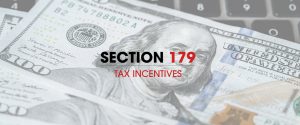When you’re looking for a little more detail in your prints than standard spot color, halftones can open up new possibilities.
That’s where halftone printing comes in. When you learn to print halftones, you can create 4-color process images or simulated process images that feature interesting gradients and tones, or that are entirely photorealistic.
Separating Colors for Halftone Prints
The primary difference in printing halftones comes during the color separation phase. Here are the primary steps of color separating halftone prints:
- Think about how the colors will print on the textile. Before you begin the color separation process, think about how the image will print. There might be tricks to the image that will play with your simple separation. For example, red can overpower an image if you separate it out as it appears in the computer image. If you’re doing simulated process, certain colors (like purple and yellow) might appear muddy brown when mixed into a simulated process print. You will have to figure out where those problems might occur and how to work around them before you begin printing.
- Choose your colors. If you’re doing a traditional CMYK process, the colors are a given — cyan, magenta, yellow and black. If you’re doing a simulated process print, in which you use a chosen variety of ink colors, this is trickier. You’ll have to decide how many colors you’ll use and which colors you’ll need to reproduce your image.
- Split your image into channels. After you’ve selected your colors in your photo image, you’ll need to split the image into channels, which will produce a separate layer for each screen color.
- Prepare each layer. Generally, when printing halftone dots, you’ll need to set the halftone to about a 45-line out and set the dot shape to elliptical. Designate the color of the screen.
- Print your films. Once you’ve separated out each layer and adjusted the settings, you’re just about ready to print your positives. Just set each individual layer to black, and print!
Printing in Halftones
Once you’ve printed your films and exposed your screens, you’re ready to print your halftone image. Obviously, all of your normal printing prep matters, like setting your off-contact distance and ensuring that all of your pallets and print heads are tight, but there are some other preparations to consider when printing halftone images:
- Use a finer mesh. To get those dots to print, you need a finer mesh. When printing halftones, 230-count mesh is the most commonly used, though some printers prefer an even higher mesh count.
- Use a sharp squeegee. The squeegee you use for your average print job isn’t going to cut it when printing halftone images. You need a sharp squeegee that will cleanly sheer the ink. Try a 70/90/70 triple-durometer squeegee.
- Make sure screens are taut. A high-tension screen also is going to help the ink to sheer cleanly to make small, precise dots. Your mesh should be tensioned to a minimum of 35 Newtons per centimeter.
- Use translucent inks. Translucent inks are preferred to high-opacity inks when printing halftone dots. Translucent inks generally offer a well-balanced color that blends well when printed to create the proper look for a process image.
- Avoid the temptation to use an ink reducer. It can be tempting to thin out your ink when printing halftone images. After all, you need the ink to travel through tiny, precise dots to reach your garment. However, reducers can cause inks to spread, leading to dot gain during printing that can ruin your final image.
Separating colors and printing halftones is certainly a specialized skill, even within the world of screen printing. With some extra training and some practice, however, printing halftone images on textiles is certainly something you can master. When you do, you will be rewarded with offering a wider variety of options to your customers, as well as with an opportunity to get more creating with the screen printed images you offer.
Looking for more information on different types of screen printing color separations? Check out this blog post:
A Guide to Screen Printing Color Separations